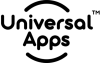Facebook’s dynamic product ads have proven a miracle when they were introduced a decade ago. Indeed, it is the very first as well as a true star of boosting your online sales. It not only permits the brands to advertise themselves with clever creatives but also assists them to take their commerce businesses to new horizons.
As setting up the Facebook product catalog is not as complicated as it is seen, but integrating new magic tricks can be a worthy token to enhance your sales. If we say it is a challenging task for retailers who want to market their products online, then it won’t be silly.
We have assumed that you have created the Product Feed URL link in Universal Product Feed, and now you want to proceed with this further on Facebook.
So, without any further delay, let’s jump straight away into the Shopify Facebook catalog feed.
The very basic step when you are struggling to get positive reviews and purchases on your products is putting the best strategy out there. We will show you the quickest method to create a product feed for your Facebook that can also run on Instagram, Messenger, and Audience Network.
Manufacturers, retailers, and marketing specialist who wants to run ads on Facebook have to set up a Facebook Business Manager first.
Once they have created this setup, the next step is the integration process of the following items
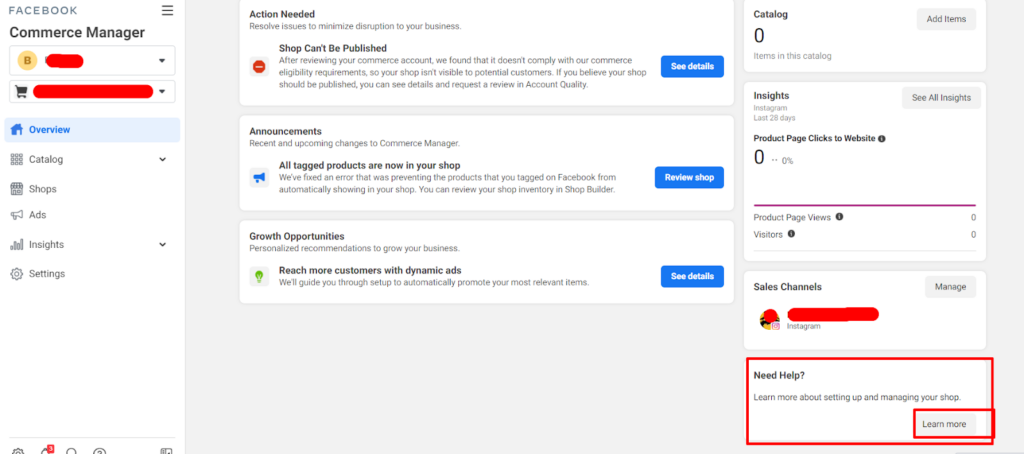
As the product feeds of any brand are the dynamic uploading of metadata of the product, which is why each Shopify’s Facebook catalog feed is a group of the products for dynamic marketing.
Going on Facebook’s Business Manager, you will see options on your left. Go to the fifth option of “Data Sources”. It will show you two options “Use a File, or add manually”. You will select the first option.
For creating a new Facebook Dynamic Feed, you will then use the copied link that you have generated on the Universal Product Feed.
Use the URL link where your file is hosted. Then, you will choose the Set Schedule that you want to incorporate and answer the query, “How often do you want your data feed to update?”
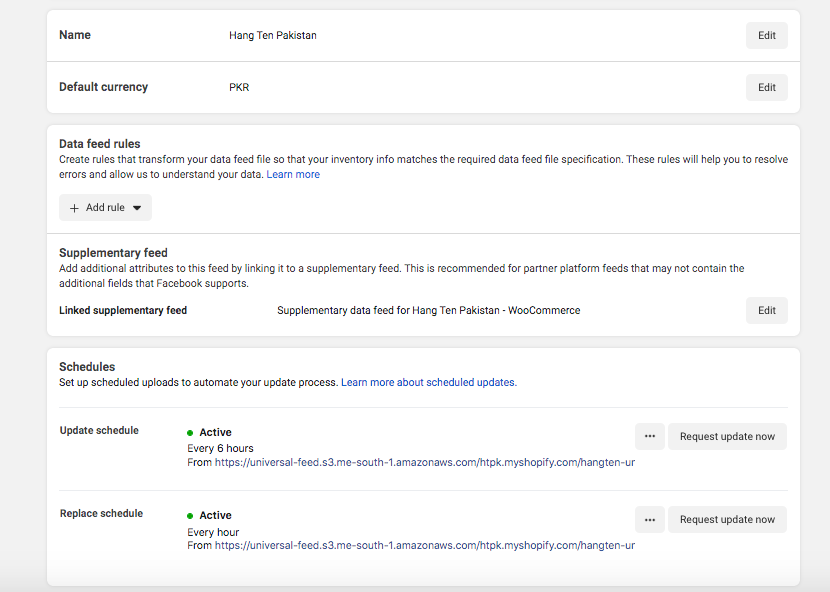
By confirming the settings (e.g, Data Feed Name, File URL Link, Schedule of updation, and default currency) you will be just a few steps away from creating your Shopify dynamic Facebook ads product feed.
For creating the product sets, you will have to go to “Catalog” back. See the “Filters” and “Attributes”.
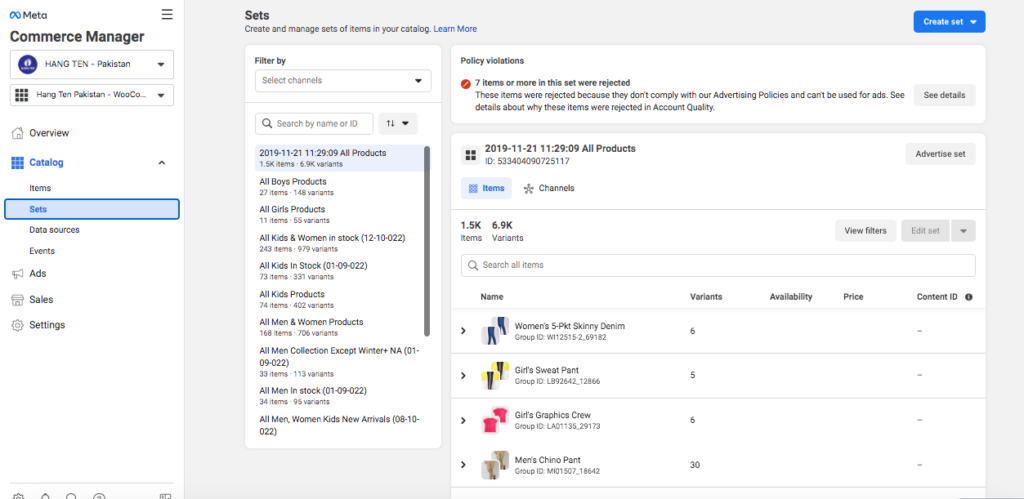
Choose the customized options and double-check the details keenly. Like “Availability” of some specific product. Besides these, “Gender, Brand, Price, Condition, Sale, Product Type, Title, Google Product Category, etc” are some manual options/filters that Facebook Product Feed offers you.
In addition to the above-mentioned steps, the collection ids and tags as well as custom labels enable you to categorize your products accordingly.
The variety of many custom labels thus benefits you to break down your products to avoid any ambiguity.
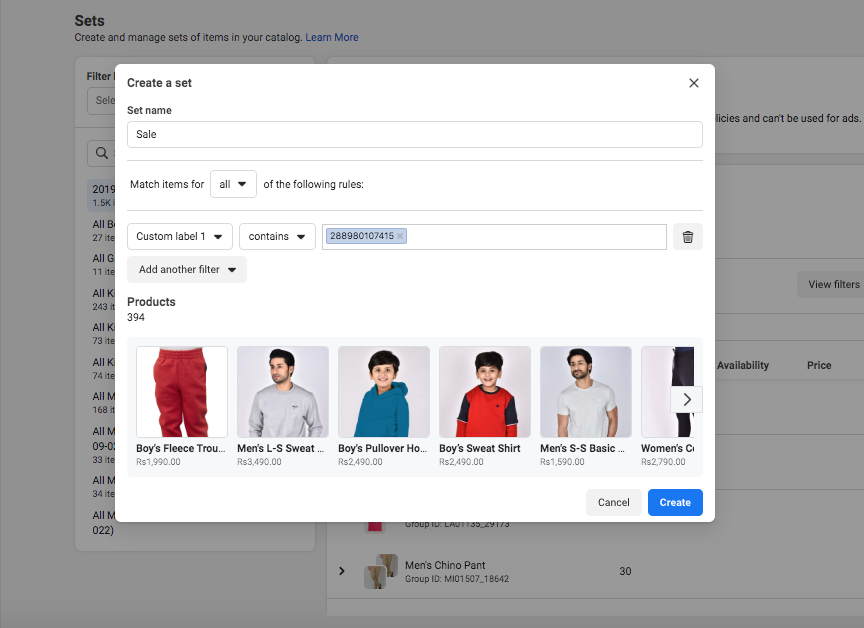
We know the significance of the visual impact that your potential customer can get.
That is why you can effortlessly utilize GIFs, videos, as well as images on each product set.
The data sources elaborate the total items in your product feed (line. Id, title, description, and product variant)
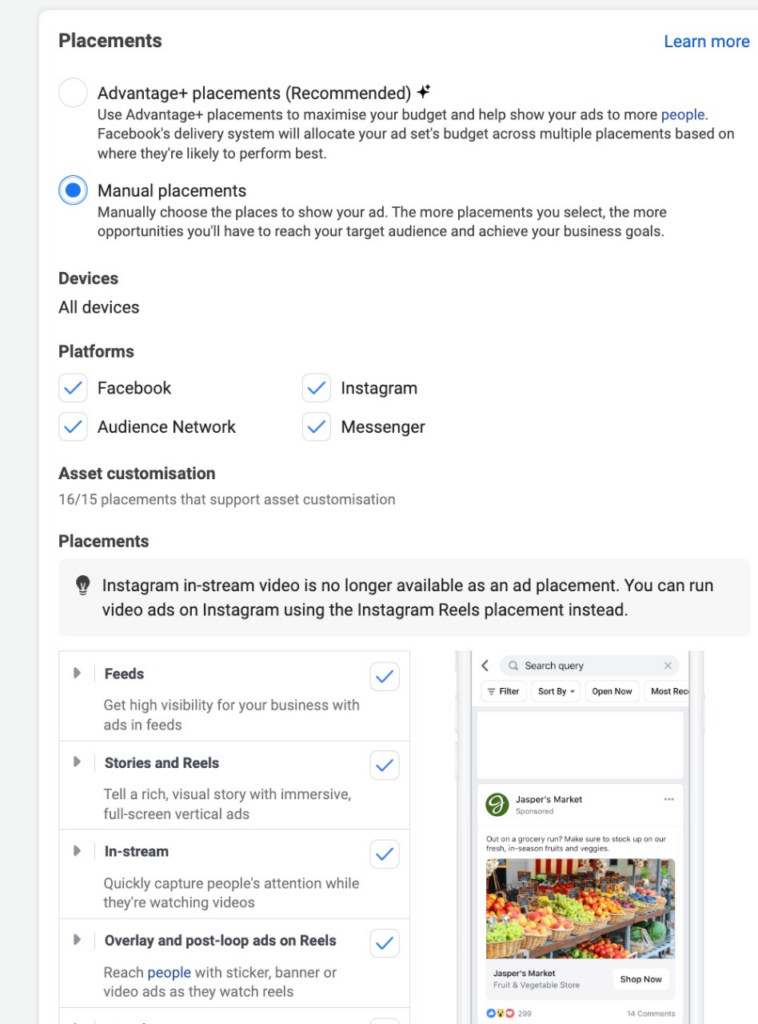
This is the final report you will see before running the ad. Now, choose the “Placement Options” (Advantage+ Placements, or Manual Placements)
Now, let’s run the ad on Facebook.
You can show your ad on:
Once you have created a product feed for Facebook, you can comfortably run an ad as an Instagram Catalog Feed.
This will not only magnify your online sales but also advantages your Shopify website.
As far as the creation of Facebook Dynamic Feed is concerned, it is not a hard and fast rule, but it can be challenging even for experienced advertisers.
We hope that this blog has assisted you in the best ways if you want to create a Facebook Dynamic ad.
This process gives relief as it automates the “exclusion of products if not available in stock”, as well as the “repetition of scheduling”, in which you decide the time.
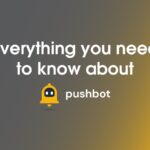 Everything You Need to Know About Pushbot
Everything You Need to Know About Pushbot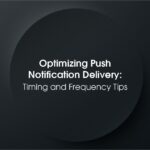 Optimizing Push Notification Delivery: Timing and Frequency Tips
Optimizing Push Notification Delivery: Timing and Frequency Tips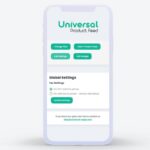 Maximizing E-Commerce Success with Adex360’s Universal Product Feed
Maximizing E-Commerce Success with Adex360’s Universal Product Feed How to Integrate Pushbot Application with Your Shopify Store?
How to Integrate Pushbot Application with Your Shopify Store?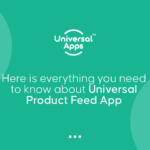 HERE IS EVERYTHING YOU NEED TO KNOW ABOUT UNIVERSAL PRODUCT FEED!
HERE IS EVERYTHING YOU NEED TO KNOW ABOUT UNIVERSAL PRODUCT FEED!